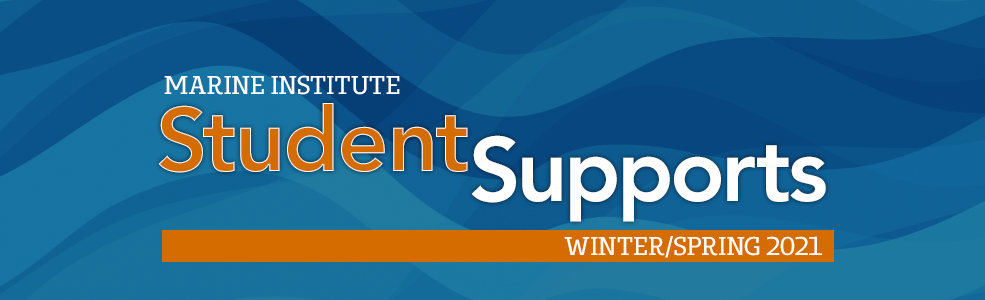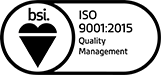Student Technology Checklist
|
|
||
|
|
MI Computer and Email Account |
Do this first! Set up your MI account (username@wave.mi.mun.ca). Do that here. You will need this account for access to other services/software (see below). |
 |
MI Webmail |
Use your MI account (see above) to check your email. https://login.microsoftonline.com Log on with your email address (username@wave.mi.mun.ca) and the password for that account Bookmark the logon page or save to the Favorites on your devices |
 |
MUN Login |
You will use your MUN Login ID to access your course sites on Brightspace. This is not the same as your MI Account. To set up your MUN Login ID, go to http://my.mun.ca and click on Create Account. Follow the instructions there. MUN Webmail and other services Log on to http://my.mun.ca to access many MUN services, including your online courses and your MUN email. Your MUN Login ID expires at least once per year. If your password has expired and you can no longer access Brightspace, go to http://my.mun.ca and click on Can’t Login? at the bottom of the screen. Follow the instructions to reset your password. |
 |
Campus Card |
Campus Card - Get your MUN Campus Card. Follow the instructions here. Why do you need a Campus Card? Check that out here. |
 |
Office 365 |
As an MI student, you have access to Office 365. Office 365 is a cloud version of Microsoft Office. As part of your access to Office 365, you can also download and install the full version of Office onto multiple devices.
See more information here. |
 |
MS Teams |
Your instructor may require you to use MS Teams to participate in live lectures or class sessions. You will use your MI Account to access and use MS Teams. For more information on how to access, get setup and use MS Teams, see here. |
 |
Online Rooms |
Your instructor may require you to use Online Rooms to participate in live lectures or class sessions. You will access these sessions from within your course sites. You will access your course sites with your MUN Login ID. For more information, see here:
|
 |
Adobe Scan |
Your instructor may require you to use submit handwritten work (drawings, calculations) to your online course. We recommend using the free Adobe Scan app. You can use this app to take pictures of your workings with your smart phone or tablet and submit to your instructors as a PDF file. For more information, see here. |
 |
Technical Requirements |
Check out the links below to ensure you and your computer technology are ready for remote learning
|
 |
Library Services |
Did you know you can access Library resources remotely? Check out this helpful information page. You will use your MUN Login ID to access library resources. |